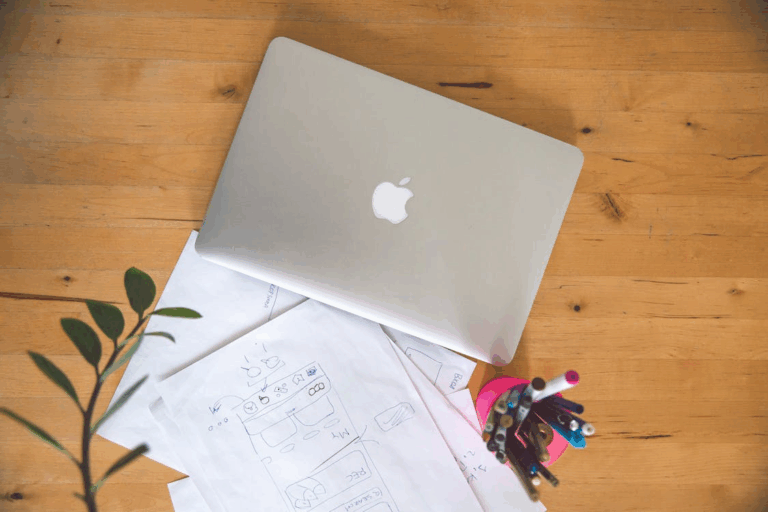The philosophy of a true technology enthusiast involves not merely using a device but developing an in-depth understanding of its operation and capabilities. For many MacBook users, their laptop represents an opportunity for study, customization, and enhancement. This article serves as a comprehensive guide for enthusiasts who wish to independently repair, improve, and expand their laptops’ functionality beyond the standard user experience.
Parts for DIY Repair and Upgrade
Eventually, any component may require attention. Below are the key parts that most frequently malfunction or can be improved through home maintenance.
MacBook Air Trackpad: When Force Touch Magic Disappears
The MacBook Air trackpad is a component that laptop owners constantly interact with, and its malfunction significantly impacts productivity. Problems can manifest in various ways: from complete failure to phantom clicks or loss of tactile response on models with Force Touch technology. These issues often stem from liquid exposure, physical wear, or damage to the ribbon cable.
Component selection must strictly correspond to the laptop’s model and year, as trackpads from different generations are incompatible. Original equipment manufacturer (OEM) components guarantee optimal performance, though quality alternatives from reputable suppliers can also serve as viable options. A successful replacement requires specific tools:
- Pentalobe P5 screwdriver for removing the bottom case.
- Torx T5 screwdriver for removing trackpad mounting screws.
- Plastic spudger or pry tool for safely disconnecting cables.
- Tweezers for manipulating small screws and connectors.
Installing a trackpad independently is achievable but requires meticulous attention to detail. The critical first step involves carefully disconnecting the battery cable before beginning any work to power down the system. After installing a new trackpad, software calibration may be necessary for proper gesture recognition and Force Touch functionality, which constitutes the final step in this precise process.
Battery: A Second Wind for Your Laptop
The battery forms the foundation of any portable computer’s mobility, and unfortunately, its lifespan is finite. The system will indicate service requirements through a notification in the menu bar, while obvious signs include rapid discharge or, in severe cases, physical swelling that deforms the case. The latter requires immediate intervention.
Choosing between DIY replacement and professional service represents a compromise between cost savings and potential risks. Replacement kits from companies like iFixit include all necessary tools and detailed instructions, making the process accessible to beginners. The primary safety protocol requires disconnecting the battery cable from the motherboard before removing the old battery, which is typically secured with strong adhesive strips.
Display: Repairing the Window to the Digital World
The screen represents one of the most fragile and expensive MacBook components. Cracks, dead pixels, backlight issues (including the known “Flexgate” on certain Pro models), or cable damage can render the device unusable. The repair process here exceeds the complexity of replacing other components.
The most straightforward, albeit expensive, approach involves replacing the entire display assembly. This operation requires unscrewing several fasteners and reconnecting a few cables. Attempting to replace only the LCD panel within the assembly constitutes a task for professionals requiring specialized equipment. On contemporary models, after screen replacement, the True Tone function may cease functioning if the controller from the original display is not reprogrammed to the new one, adding another layer of complexity.
SSD Storage: Upgrading Speed and Capacity
Increasing storage volume or speed represents one of the most desirable upgrades, though the feasibility directly depends on the MacBook model. In laptops manufactured until approximately 2017, the SSD functioned as a removable module. In newer devices, memory chips are soldered directly to the motherboard, making upgrades impossible.
For older MacBook Air and Pro models utilizing Apple’s proprietary connector, an elegant solution exists. You can install a standard M.2 NVMe SSD through a specialized adapter. This provides access to a wide selection of high-performance, high-capacity drives at reasonable prices. Installing a standard M.2 NVMe SSD in an older MacBook requires several components:
- An M.2 NVMe format SSD drive.
- A specialized adapter converting Apple’s connector to M.2.
- A bootable flash drive containing macOS for system installation.
- An external enclosure for the original SSD to facilitate file transfer.
Upgrading the SSD delivers remarkable performance improvements to older machines, significantly reducing system and application load times. Ensuring the operating system activates the TRIM command for the new drive prevents write speed degradation over time. This represents a minor but crucial detail for maintaining long-term performance.
Accessories for Expanding Functionality
The appropriate accessories transform a MacBook from a basic laptop into the center of a comprehensive workstation. These additions address port limitations, organize file storage, and protect the device from damage, expanding capabilities while enhancing user comfort.
Docking Stations and Hubs: Workstation Foundation
Apple’s transition to USB-C and Thunderbolt ports has produced thinner laptops but necessitated adapters. A basic USB-C hub adds several USB-A ports and a card reader, which proves convenient for mobile use. A full-featured Thunderbolt docking station transforms the laptop into a desktop computer with a single cable connection, facilitating multiple monitors, wired internet, peripherals, and simultaneous charging.
When selecting a docking station, Power Delivery (PD) capacity represents a critical parameter. It should match or exceed the standard power adapter’s output to ensure the laptop charges under load. A quality hub or docking station constitutes not merely a convenience but the foundation of an efficient, organized workspace.
External Storage: Security and Space
An external SSD with a Thunderbolt or USB4 interface proves essential for professionals working with video, photography, or other large projects, offering performance comparable to internal storage. For archives and backups, larger and more economical external HDDs remain relevant.
Configuring Time Machine, which serves as the integrated backup system, should become standard practice for every Mac owner. This utility automatically creates copies of all files to an external drive, enabling system or document restoration at any time. This represents the optimal safeguard against accidental loss of important projects and personal data.
Conclusion: Responsibility and Possibilities
DIY MacBook maintenance represents a progression from casual user to enthusiast, unafraid to explore internal components. This approach provides not only cost savings but also a comprehensive understanding of device operation principles and increased self-confidence. The key considerations involve approaching the process responsibly, thoroughly studying instructions, and realistically assessing task complexity.