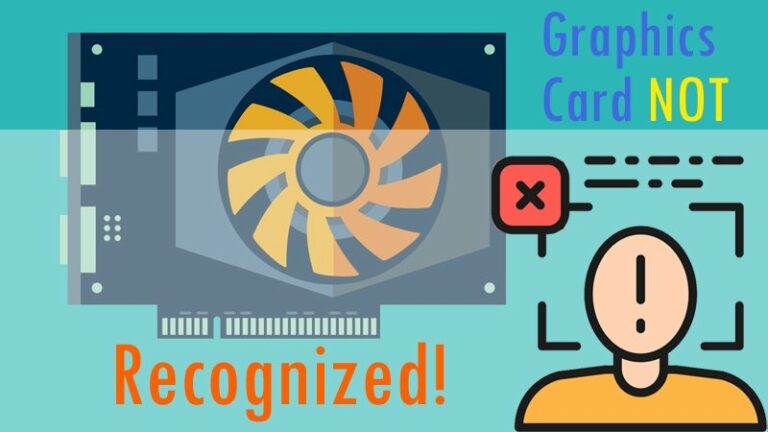If your graphics card isn’t working, you might be able to fix it by doing the following.
The graphics card not detected but fan running is a problem that many people have been experiencing. There are 5 steps to fix the issue.
Every single individual who is acquainted with a PC is aware of Graphics Cards, and no one can disregard the importance of a Graphics Card/ GPU on their system these days, regardless of the industry they are presently working in.
No matter what sector you operate in, having a GPU in your system will improve the overall performance of your system. Most processors these days do not come with an in-built graphics processor, which means you will need a discrete graphics unit to function effectively. As a result, GPUs are now considered to be an essential component of your CPU.
If you have a system with a GPU, you must know how to troubleshoot problems that may arise, and if you are not a technical person, you must know the basics that may come in useful if you have such difficulties with your system.
So, what should you do if your graphics card isn’t detected? This is our primary emphasis on this subject, and we hope that the things we’ve mentioned here will help you resolve your problem.
Installing the Graphics Card Driver is the first step.
If your GPU isn’t being recognized, the primary cause is that you need to install the appropriate OEM GPU drivers. Windows 10 will automatically install all of the drivers that it deems necessary, however it may miss the GPU driver. As a result, you must download the appropriate diver for your GPU. This is particularly evident in the case of older series GPUs.
For Nvidia graphics cards, you must either download the driver from the official Geforce website, which will automatically identify your graphics card, or manually configure the settings. Install AMD Catalyst for AMD graphics cards. Keep your driving up to date to avoid making any mistakes.
Step 2: Configure From Bios
The second most common problem with this subject is that if your GPU is not being recognized, check your motherboard’s BIOS and make sure that the display unit is set to the external GPU. The display was usually set to the integrated video processing unit, which prevents your external or discrete GPU from working. Processors with an integrated graphics processing unit are the most prevalent.
Step 3: Inspect the Power Connector
If your GPU isn’t being recognized or you don’t see a display when your computer boots up, double-check that you’ve connected the power connection required for the GPU to function correctly. Most modern GPUs need a separate power source to operate. Check for a power connection on the top of your graphics card, as seen in the picture above. A 6-pin, 8-pin, 6+8-pin, or 8+8-pin connection may be used.
Step 4: Refresh the Bios
Make sure your BIOS is up to date if your GPU isn’t being recognized. A BIOS update may solve the Graphics card unit’s detection problem in a variety of situations. This problem is most prevalent on old motherboards with fresh graphics cards installed.
Step 5: Double-check your I/O cable.
If your graphics card is turned on and all of the fans are spinning but you still don’t have a display, double-check that all of the display cables, such as VGA, HDMI, DVI, DP, and so on, are correctly connected to your GPU. Many times, people connect their connections to the motherboard port instead of the Graphics Card connector, resulting in “no” display.
Conclusion
The procedures outlined above are the foundation for ensuring that your GPU unit is in good working order, and like any other piece of equipment or electrical device, it need periodic maintenance to guarantee that it lasts as long as possible. As a result, if your GPU is unable to detect, be sure to verify the procedures listed above and hope that the problem is addressed. If it continues to fail, you should get additional help from a professional. If the issue persists, it’s necessary to upgrade your graphics card.
Additional Graphics Card-Related Guides:-
Troubleshoot a faulty graphics card Repair a squeaky graphics card How to check whether your graphics card and monitor are compatible Determine if your graphics card is compatible with your computer. Is a graphics card required? – Instructions Guide to Stress Testing Graphics Cards
The graphics card not detected in bios is a common problem for gamers. If your graphics card is not recognized, try these 5 steps to fix the issue.
{“@context”:”https://schema.org”,”@type”:”FAQPage”,”mainEntity”:[{“@type”:”Question”,”name”:”How do I fix my graphics card not detected?”,”acceptedAnswer”:{“@type”:”Answer”,”text”:”
First, make sure your computer meets the minimum system requirements for Beat Saber. If you are still having issues, try updating your graphics card drivers.”}},{“@type”:”Question”,”name”:”How do I get my motherboard to recognize my graphics card?”,”acceptedAnswer”:{“@type”:”Answer”,”text”:”
A graphics card is a type of computer hardware that helps with rendering 3D images. The motherboard is the main system board in your computer and it houses all of the components that make up your computer, including the CPU and RAM.”}},{“@type”:”Question”,”name”:”Why is my Nvidia graphics card not being detected?”,”acceptedAnswer”:{“@type”:”Answer”,”text”:”
There are a few reasons why your Nvidia graphics card may not be detected. One reason is that the game does not support Nvidia cards, so you will need to use an AMD or Intel graphics card instead. Another reason is that the game has recently updated and the new update may have changed how it detects graphics cards. If this is the case, you will need to update your drivers for your Nvidia graphics card in order to fix this issue.”}}]}
Frequently Asked Questions
How do I fix my graphics card not detected?
First, make sure your computer meets the minimum system requirements for Beat Saber. If you are still having issues, try updating your graphics card drivers.
How do I get my motherboard to recognize my graphics card?
A graphics card is a type of computer hardware that helps with rendering 3D images. The motherboard is the main system board in your computer and it houses all of the components that make up your computer, including the CPU and RAM.
Why is my Nvidia graphics card not being detected?
There are a few reasons why your Nvidia graphics card may not be detected. One reason is that the game does not support Nvidia cards, so you will need to use an AMD or Intel graphics card instead. Another reason is that the game has recently updated and the new update may have changed how it detects graphics cards. If this is the case, you will need to update your drivers for your Nvidia graphics card in order to fix this issue.
Related Tags
- graphics card not detected in device manager
- graphics card not working on startup
- graphics card not detected nvidia
- graphics card not detected amd
- 3rd gpu not detected