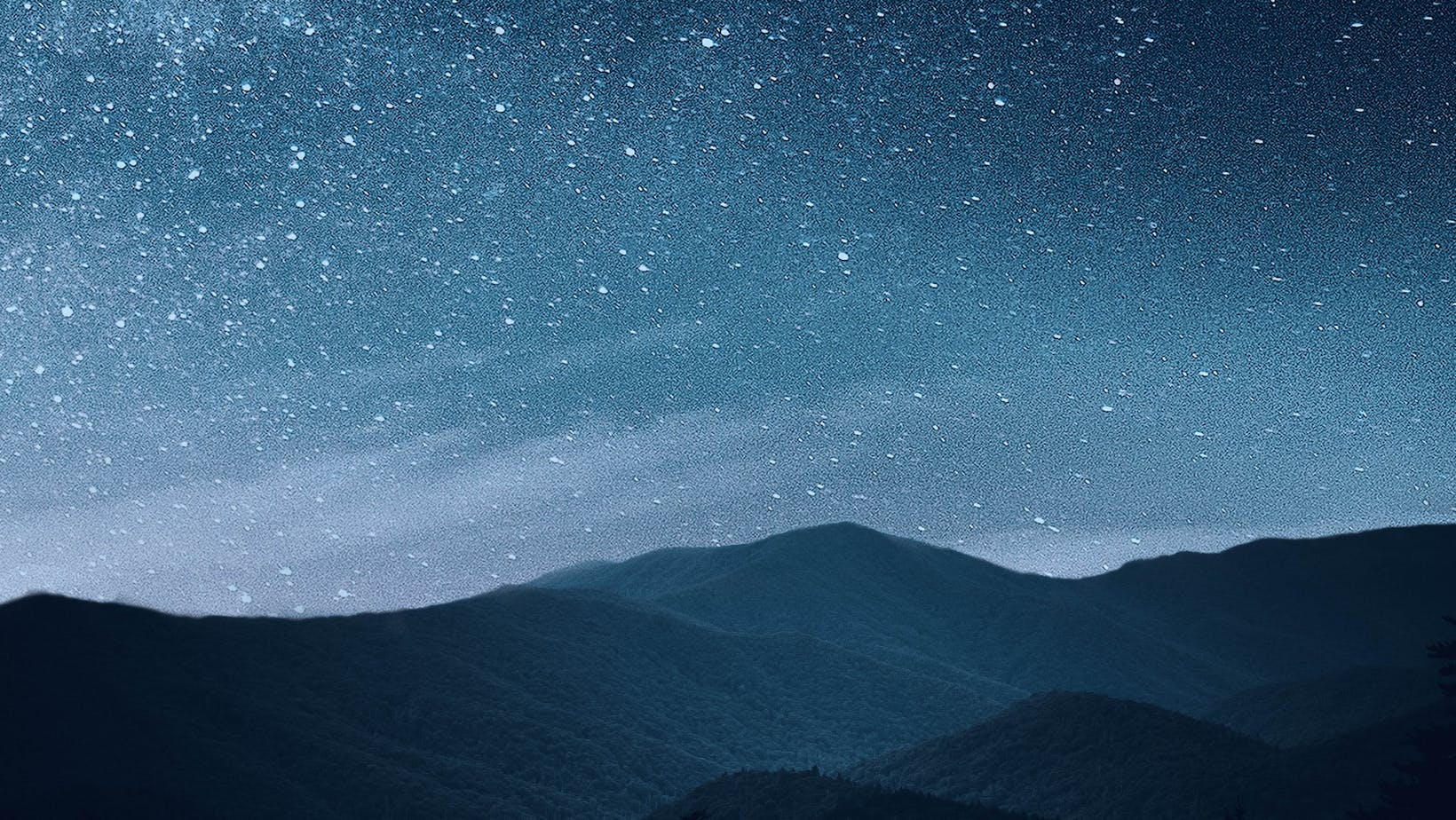How to Change iPhone Background
Looking to spruce up your iPhone’s look? We all get a little bored with the same old, which is why I’m going to show you how to change your iPhone background. It’s an easy task that’ll give your device a fresh new vibe in minutes. Whether you’re just tired of the default wallpaper or you’ve found an image that perfectly captures your mood, I’ve got you covered.
The beauty of the iPhone lies in its simplicity and user-friendly interface. You don’t need to be tech-savvy or have any prior knowledge about software modifications. The steps are straightforward, and I promise that anyone can do it!
So let’s dive right into it without any further ado – here’s how to breathe new life into your iPhone by changing its background. Trust me; once you start personalizing, there will be no turning back! It’s not only a fun process but also offers a refreshing break from standard themes and visuals.
Why Change Your iPhone Background
So, you’ve got an iPhone, but are you making the most out of its customization features? One way to do that is by changing your iPhone background. But why would you want to go through the hassle? Well, I’m here to break it down for you.
Personalize Your Device
First off, let’s consider personalization. Just like how we choose our clothes and accessories based on our preferences and mood, a phone’s wallpaper can be an extension of who we are or what we’re feeling at any given moment. Sure, every iPhone comes with a standard set of wallpapers. They’re sleek and stylish, no doubt about that! But they don’t exactly scream ‘you’, do they?
Now imagine this: You pick up your phone in the morning and instead of seeing yet another factory preset image; there’s a picture of your recent vacation spot or maybe your pet cat doing something hilarious. It could even be some random abstract design that caught your eye while browsing online – as long as it resonates with you! Suddenly, using your phone becomes a more personalized experience.

Express Your Style and Personality
Moving on to style and personality expression – changing your wallpaper allows you to showcase bits of yourself without saying a word. Are you an avid nature lover? Settle for nothing less than a stunning landscape photo as your background! Or perhaps you’re more into minimalist aesthetics? Then opt for simple geometric designs in subdued colors.
If music fuels your soul, let album art from your favorite band grace the screen of your device. Fanatic about sports? Let the logo or star player from your team shine each time you unlock the screen!
Remember folks; there are no hard-and-fast rules when it comes down to choosing wallpapers for our phones. We all have different tastes and preferences – so why not use this opportunity to express them freely?
In conclusion (no comma needed here), changing your iPhone background isn’t just about aesthetics. It’s a small yet significant way to inject a bit of your own personality into a device that you use every day. It’s about making something ordinary, like checking the time on your phone, into something that brings you joy, reminds you of good times, or inspires you in some way. So go ahead – explore and experiment with different wallpapers! Let it reflect the unique person that is YOU. Trust me; it’ll make your iPhone experience all the more enjoyable!
How to Change iPhone Background
Ever looked at your iPhone and thought, “I’m tired of seeing the same old wallpaper every day”? Well, you’re in luck! Changing your iPhone background is a breeze if you know where to look. Let’s dive into two easy methods that’ll have your phone looking fresh in no time.
Method 1: Changing Wallpaper from Settings
Here’s the first method – straight from your settings app. It’s as simple as pie, and I’m here to guide you through it step-by-step:
- First things first – open up your ‘Settings’ app. You’ll find this on your home screen.
- Now scroll down until you see ‘Wallpaper’. Tap it.
- You’ll then see an option saying ‘Choose a New Wallpaper’. Click on it.
- At this point, you can pick any image from Apple’s gallery or use one of your own photos.
From my standpoint, learning how to change your iPhone background is just one small way of mastering technology. Each new thing we learn adds another layer of confidence in navigating the digital world.
So go ahead! Play around with different designs until you find one that matches your style perfectly. After all, our phones are such integral parts of our lives – they might as well reflect who we are. Keep exploring more features and personalization options; there’s so much more iPhones offer than meets the eye.
Thanks for joining me on this journey today! Enjoy making your iPhone truly yours.