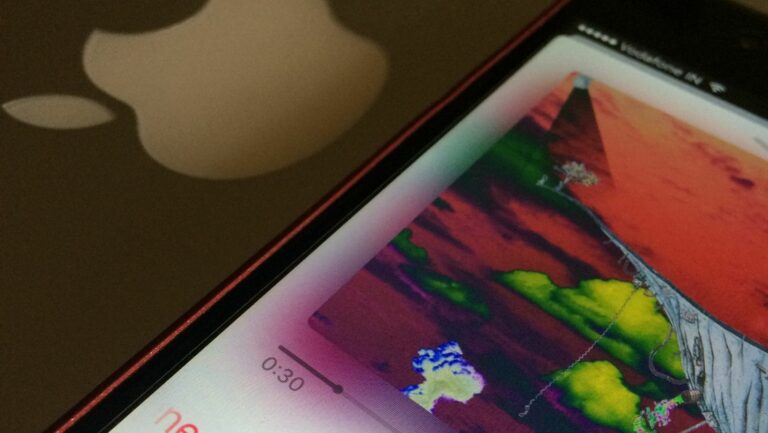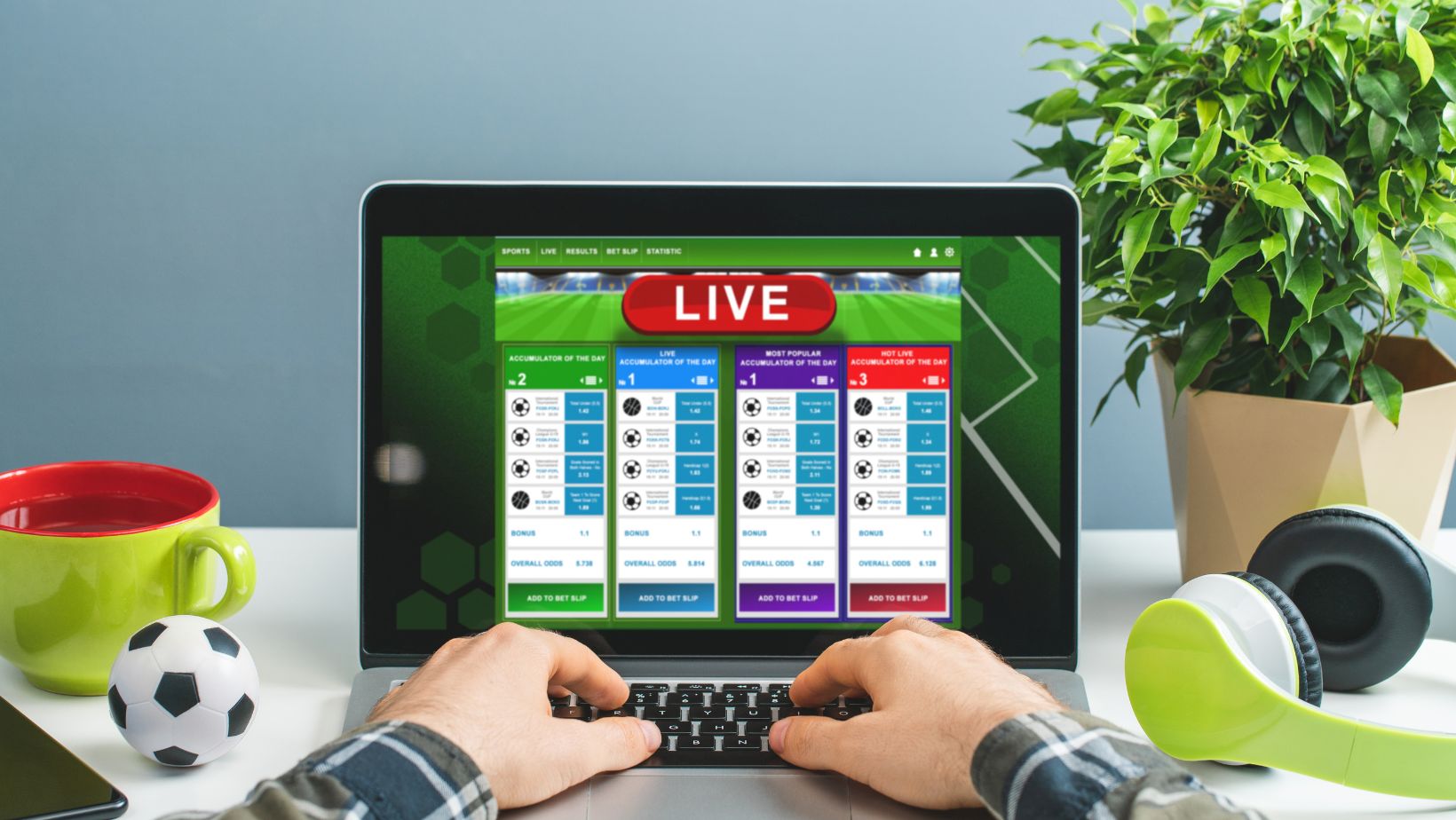Play Apple Music on Google Home
Are you a fan of Apple Music but also happen to own a Google Home device? Well, you’re in luck! In this article, I’ll show you how to seamlessly play your favorite tunes from Apple Music on your Google Home. With the right setup and a few simple steps, you’ll be able to enjoy your Apple Music library on your Google Home speakers without any hassle.
As the popularity of smart home devices grows, it’s no surprise that people want to have access to their favorite music streaming services on different platforms. While Google Home is primarily designed to work with Google Play Music and Spotify, there’s a way to integrate Apple Music into the mix. By following the instructions I’ll provide, you’ll be able to effortlessly control your Apple Music playback using just your voice and your Google Home device.
Why You Need to Play Apple Music on Google Home
When it comes to enjoying music at home, there’s no denying that Google Home is a top choice. With its smart features and voice control capabilities, it’s a convenient way to have your favorite tunes fill the air. While Google Home is designed to work seamlessly with Google Play Music and Spotify, you might be wondering if it’s possible to play Apple Music on this smart speaker. The answer is a resounding yes!
Google Home may not be directly compatible with Apple Music, but that doesn’t mean you have to miss out on your favorite tracks. By following a few simple steps, you can integrate Apple Music into the mix and enjoy the best of both worlds. Here’s why you need to play Apple Music on Google Home:
1. Access to a vast library: Apple Music boasts an extensive library of over 75 million songs and continues to grow. By playing Apple Music on your Google Home device, you can tap into this expansive collection and discover new tracks to suit every mood and occasion.
2. Seamless voice control: One of the main reasons people love Google Home is its effortless voice control. By integrating Apple Music with your device, you can control playback, adjust the volume, skip songs, and even request specific artists or playlists – all with just your voice.
Setting Up Your Google Home Device
Setting up your Google Home device to play Apple Music is a breeze. With just a few simple steps, you’ll be enjoying your favorite tunes in no time. Here’s how to get started:
- Connect your Google Home device to a power source and make sure it’s in range of a stable Wi-Fi connection.
- Open the Google Home app on your smartphone. If you don’t have the app, you can download it from the App Store or Google Play Store.
- Tap on the “+” button in the top left corner of the app to add a new device.
- Follow the on-screen instructions to connect your Google Home device to your Wi-Fi network. Make sure you select the correct network and enter the password accurately.
- Once your device is connected to Wi-Fi, you’ll need to link your Apple Music account to your Google Home. To do this, tap on the “Add Music Services” option in the Google Home app.
- Scroll down and select “Apple Music” from the list of available music services.
- Sign in to your Apple Music account using your Apple ID and password.
Remember, you can also control playback using commands like “pause,” “resume,” and “skip” – all without lifting a finger. With Apple Music and Google Home working together, you’ll have an exceptional audio experience right at your fingertips.
Linking Your Apple Music Account to Google Home
To enjoy the seamless experience of playing Apple Music on your Google Home device, the next step is to link your Apple Music account. Here’s how you can do it:
- Open the Google Home app: Launch the Google Home app on your smartphone or tablet.
- Tap on the menu: Look for the menu icon (three horizontal lines) in the upper left corner of the app and tap on it.
- Select “Music and then “Apple Music’**: Scroll through the list of options and tap on “Music”. From there, locate and tap on “Apple Music”.
- Tap “Link Account”: You’ll be prompted to link your Apple Music account to Google Home. Tap on “Link Account” to proceed.
- Sign in to your Apple Music account: Enter your Apple ID and password to sign in to your Apple Music account. If you have enabled two-factor authentication, you may be prompted to enter the verification code.
- Grant the necessary permissions: Google Home will need certain permissions to access your Apple Music account. Follow the on-screen prompts to grant the necessary permissions.
That’s it! You’ve successfully linked your Apple Music account to Google Home. Now you can start playing your favorite tunes using voice commands, like “Hey Google, play [song/artist/playlist] on Apple Music”. Enjoy the convenience of accessing Apple Music’s vast library and personalized recommendations on your Google Home device.