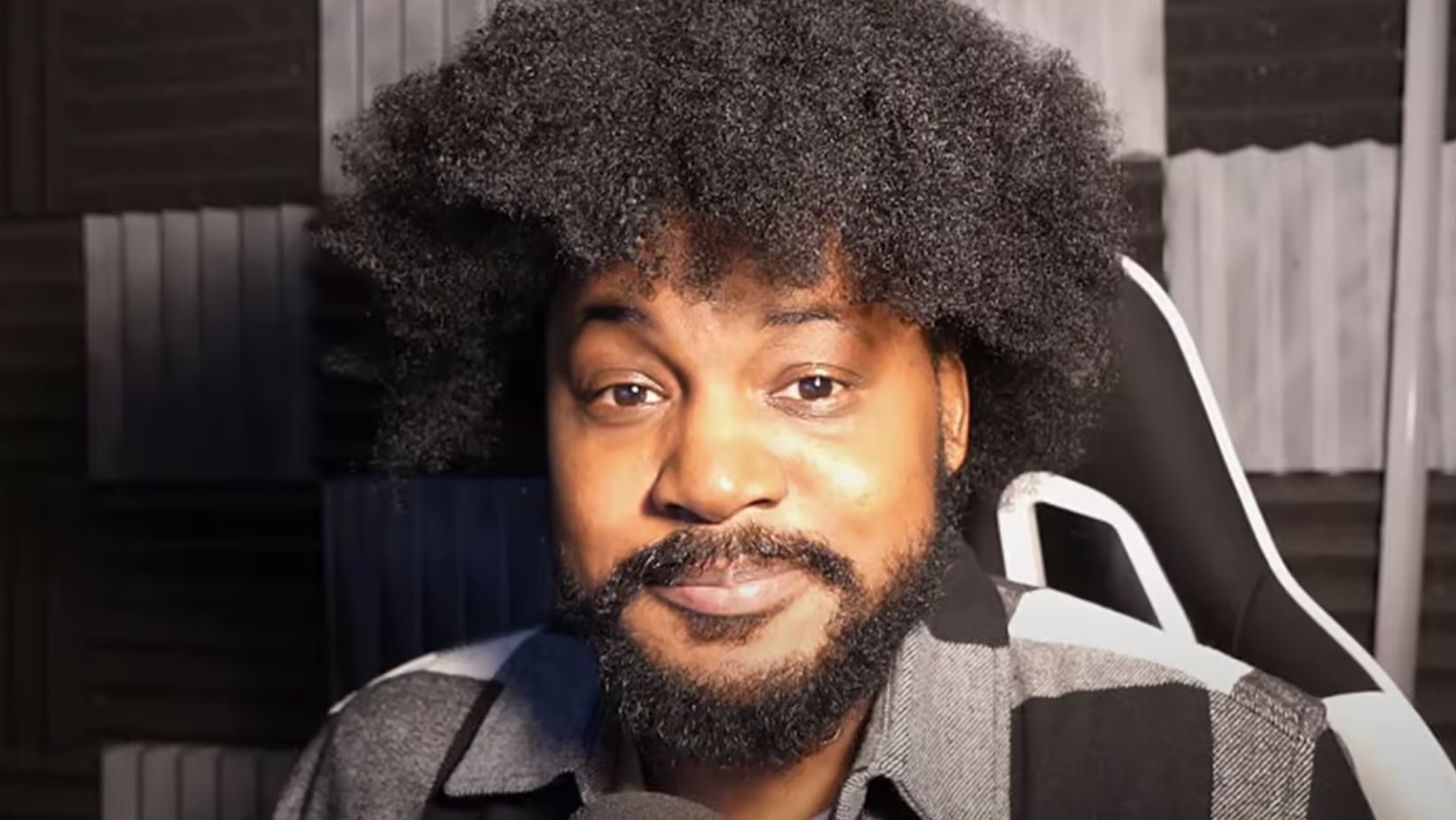A quick and easy guide on how to edit Minecraft texture packs on PS4, PE, Mac, and Bed
What is Minecraft Texture?
Texture packs provide users the ability to modify their Minecraft experience in a number of ways. Players, for example, may change the textures of blocks, commodities, and even enemies in the game.
Editing a texture pack for any version of Minecraft is a rather simple procedure, and various tools are available to help. The particular stages may differ somewhat depending on whatever version of the game you’re playing, but the basic process is pretty similar.
- On PC and Mac, gamers may utilize specialized texture pack makers like MCPatcher or McEDIT to immediately generate new packs or use editors like Photoshop or GIMP to directly edit individual textures.
- Players will require access to an external tool to import custom textures into the game on consoles such as the PS4 and PE Pocket Edition.
- The Bedrock Edition mobile versions also support texture modification through different applications.
How To Edit Minecraft Textures
Editing Minecraft textures is a terrific way to personalize the game. Textures are graphics that are used to make the blocks, tools, and things that you see and interact with in the game. Textures, for the most part, follow a uniform format throughout all versions of the game. Although you won’t be able to do as much personalization with textures as you would with skins, it’s still a simple approach to make your game stand out.
Minecraft textures may be edited on the PS4, Pocket Edition PE, Mac OS X & Windows 10 edition, and Bedrock Windows 10 & Xbox One platforms. Each platform’s method is somewhat different, but the overall concept is the same.
Start changing textures with a texture-editing tool such as GIMP or Photoshop. All you have to do is open your preferred image editor, pick any images of blocks that you want to use as textures, download them, and then change them as desired. Furthermore, numerous resource packs enable users to quickly integrate many sorts of art into Minecraft from outside sources, allowing them to share their works with others.
How to add textures to Minecraft
Texture Packs allow Minecraft users to personalize their gaming experience by adding textures, blocks, and other things to the game. Texture packs enable for simple game modification and allow gamers to construct their own worlds and themes. They may change the layout of blocks, add unique features, or create a certain style or landscape type.
Adding textures to Minecraft is a simple operation that can be done on a variety of platforms, including PC, Mac, PlayStation 4 (PS4), Pocket Edition (PE), and Bedrock Edition.
To begin altering Minecraft textures, go to CurseForge or PlanetMinecraft and download a texture pack of your choosing. After downloading your preferred texture pack, run the game and go to Options > Resource Packs > Open Pack Folder. Then, place the downloaded file into this folder and activate it using the game’s UI. After that is finished, you may begin applying custom textures to tailor your gaming experience in any manner you choose.
How to edit Minecraft textures mac
It is rather simple to edit textures in Minecraft on Mac. All you need are a few basic tools, such as an image editor and a text editor. While there are several image editors available, it is advisable to select one with which you are already comfortable. This will greatly simplify the process of generating and altering textures.
Open the picture editor after installing it and load your texture pack. This is accomplished by choosing “Open File” from the File menu or by dragging the file into the window where your texture pack was opened. All of your textures should now be visible in the editing window.
You may now begin altering each texture one by one until you’re satisfied with them all. To alter a particular texture, just choose it and begin painting or editing it as desired. When you’re through modifying your textures, remember to save them back into their proper positions inside the Minecraft folder structure.
 How to edit Minecraft textures bedrock
How to edit Minecraft textures bedrock
Texture pack editing in Minecraft Bedrock for PC, Xbox, and Nintendo Switch involves a few more steps. In this article, we’ll show you how to change existing Minecraft textures in the Bedrock version.
Texture packs are an excellent way to personalize your environment, but they can only be altered using certain tools. While the Java version of Minecraft allows for some texture editing, the Bedrock edition does not, therefore you’ll need to alter textures before importing them into your world.
Texture modification tools such as MCEdit and Blockbench are commonly utilized in the Bedrock version. You may use these tools to modify existing textures as well as generate new ones from scratch. Each of these tools has a somewhat distinct step-by-step approach, so go over their documentation before making any changes. After making your changes, save them as PNG or TGA files and then follow Mojang’s instruction on how to import those files into your environment.
How to change Minecraft texture pack back to original ps4
On the PS4, reverting a Minecraft texture pack to its original state is simple. Simply go to the ‘Settings’ page of Minecraft and pick ‘Texture Packs’. You may choose which texture pack to use from this menu. To return to the original textures, just scroll down until you find the ‘Default’ option and click it. This will restore the original textures to all of your blocks and objects.
It should be noted that if you obtained any custom texture packs from internet sources, you will be unable to change them back without physically removing them or restarting the game.
How to edit Minecraft textures PE
Editing Minecraft textures on PS4, PE, Mac, and Bed is a terrific way to personalize your game. While they may seem to be intimidating chores, they are not. This tutorial will go through the fundamentals of altering Minecraft textures in the Pocket Edition, PS4, Mac, and Bed versions of the game.
To modify texture packs for Minecraft PE on mobile devices, you’ll need a program like Paintastic or Block Paint Pro. These applications, which are available for both iOS and Android smartphones, make it simple to design personalized skins for your characters. Paintastic allows you to effortlessly create new pixel art artwork or update old patterns with hundreds of various colors. For more expert users, Block Paint Pro includes complex tools like layering, masking, and rotation to let them build extremely intricate custom skins. Both programs let you to save your artwork in either .png or .mcpack format, making it compatible with all Minecraft PE versions.
Conclusion
Editing Minecraft Texture Packs on PS4, PE, Mac, and Bed will open up a whole new world of creative possibilities. Users may explore unlimited chances to modify their game experience by learning the fundamentals of altering textures packs in Minecraft. Understanding how to alter Minecraft Texture Packs on each platform is essential for taking use of all available capabilities.
After learning how to correctly install and utilize the packs, users may design their own game worlds with total control over the aesthetics. Users are only restricted by their creativity when it comes to constructing fascinating new worlds with these few procedures:
- Altering textures packs in Minecraft.
- Learning how to correctly install and utilize the packs.
- Designing their own game worlds with total control over the aesthetics.
The FAQs about Minecraft Texture
The Minecraft Texture FAQs is a thorough tutorial that answers questions about how to update Minecraft Texture Packs for common gaming platforms including PS4, PE, Mac, and Bed. This article explains in depth how to update Texture Packs for each of these platforms so that users may personalize their environment.
The Minecraft Texture FAQs address a variety of topics, including:
- what files are required for changes
- how to build custom textures
- how to confirm that their newly produced textures appear appropriately in-game
Furthermore, the tutorial discusses the functionality accessible via various editing applications and offers troubleshooting help if anything goes wrong.
Users may obtain an overview of all the processes needed to effectively generate and install custom texture packs into their game environments by reading this tutorial. This allows them to better customize their game experiences.


 How to edit Minecraft textures bedrock
How to edit Minecraft textures bedrock