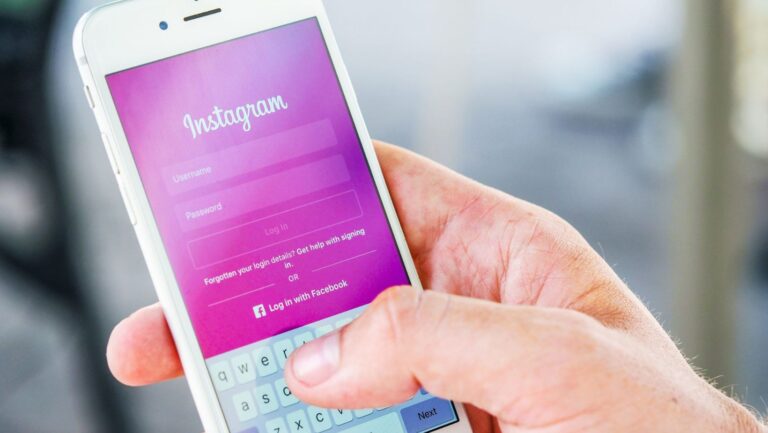Hackers are on the prowl, targeting social media accounts to steal critical user data. You can be the next target. How do you ensure your account’s safety to deter the misuse of your personal photos, videos, and other sensitive information? It starts with using a strong password.
Passwords should be complex, case-sensitive, and unique. The longer (per the Instagram requirement), the better. Most people stay logged in their social media profiles and forget their password. The real problem begins when you accidentally log out of the app and struggle to remember this critical detail. Don’t fret if you also want to check your old password once to replace it with a stronger one. Whether you use an iPhone, android phone, or laptop/ PC, you can spot it.
Finding Password on iPhone
Go to “settings” on your iPhone and click “Passwords.” When you scroll down, look for “instagram.com.” You can see your Instagram password by providing the phone’s touch ID/ face ID/ or passcode. It will also allow you to see your Instagram username. Copy the password and paste it into the password field of the Instagram login page.
Finding a Password on an Android Device
Tap on your phone’s settings and click on Google Account to find “Manage your Google Account.” You will see “Password Manager.” Click on it to access your social media account password. Android devices usually autosave passwords.
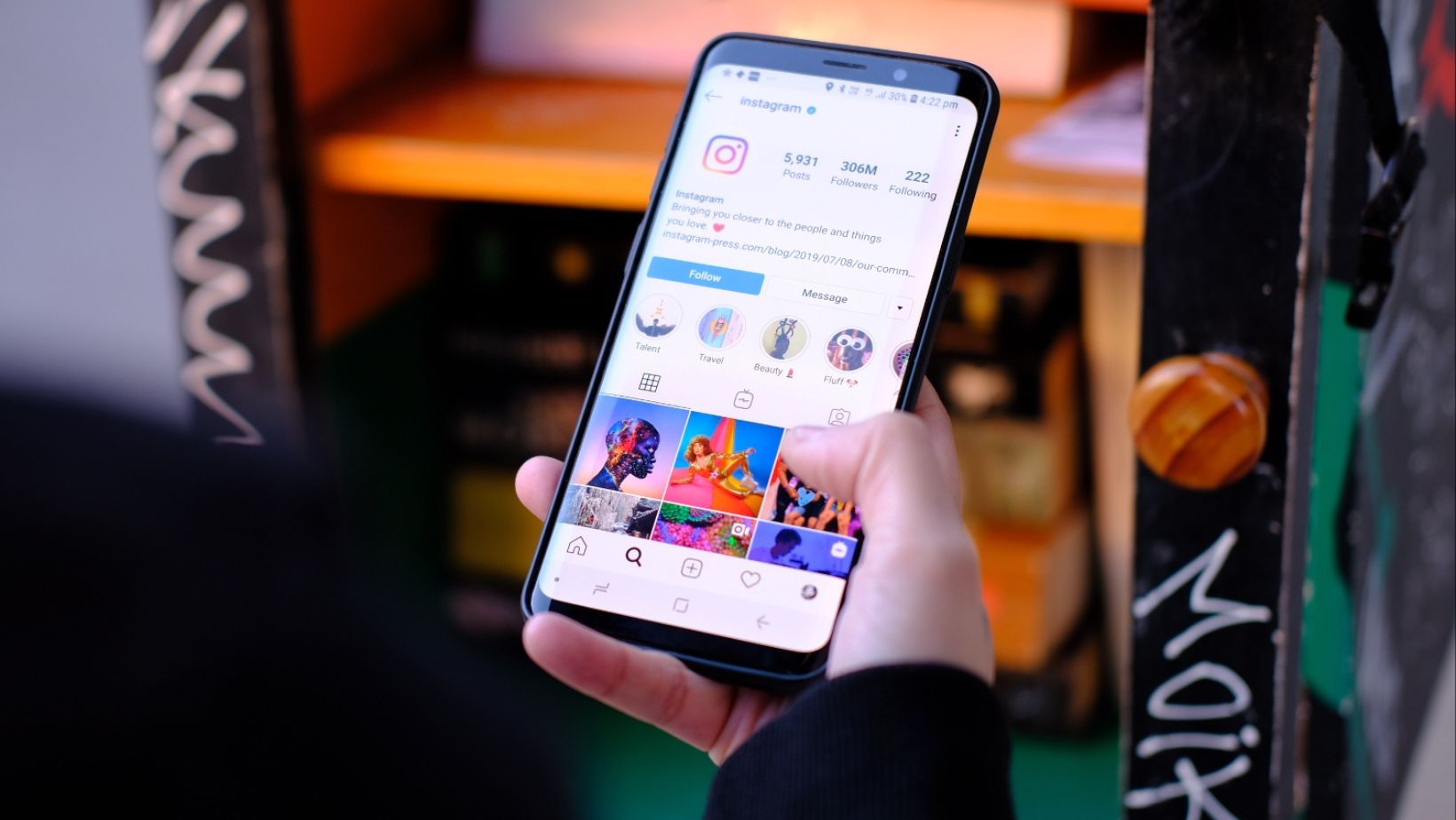
So, once you select “Instagram” after “Password Manager,” your password will be revealed. It’s a simple six-step process that anyone can easily follow.
Finding the Password on Your PC/Laptop
Laptop and PC users can also locate their Instagram page password. Open the Google Chrome ad and click on the three vertical dots on the top right side of the screen. A drop-down menu will open. Look for “settings,” the second last option. Click on it and wait for the page to open. When it appears, type ‘password’ in the search bar. The Autofill results will show “Password.” A new page will lead you to your passwords when you click on it. There will be a quick verification process, and you will be all set.
Additional Information
It’s great to get your Instagram account’s password after accidentally logging out of it. Those logged in to the app don’t have to work hard to recover their password.
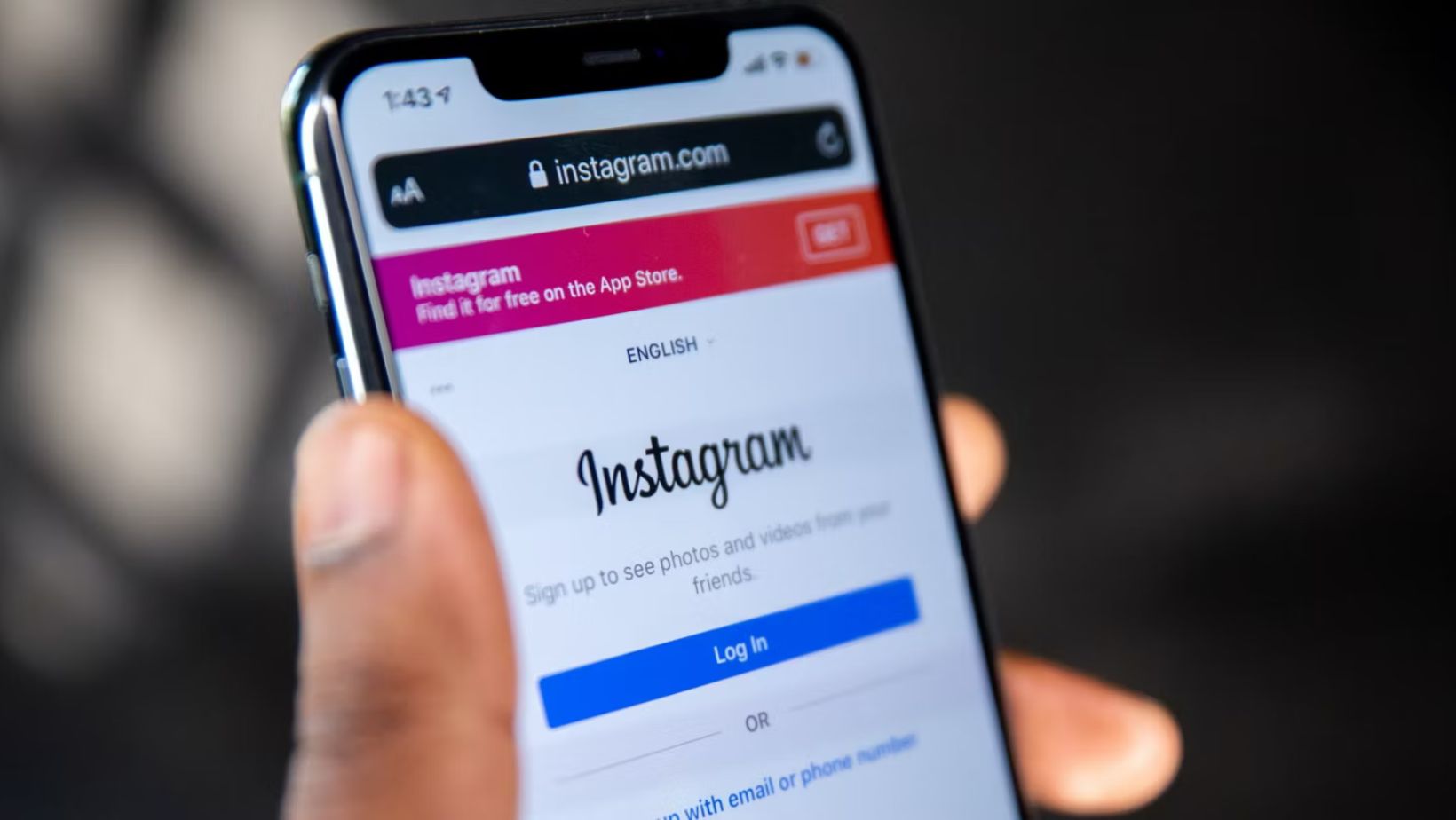
They can tap the profile icon in their Instagram app in the right corner at the bottom and choose the “Settings” icon. The settings menu will feature an option called “Security,” where your current password can be seen. What do you think of this password? Is it okay, good, or strong? If it’s simple, reset it immediately to protect your information from falling into the wrong hands. For guidance, you can visit logmeonce.com.
A robust password combines small and capital letters, numbers, punctuations, and symbols. Avoid using dates and letters that have a direct connection with you. Even if you pick parts of them, introduce unique characters in between to make the combination complex. Once you are done, note it down somewhere safe for future reference.