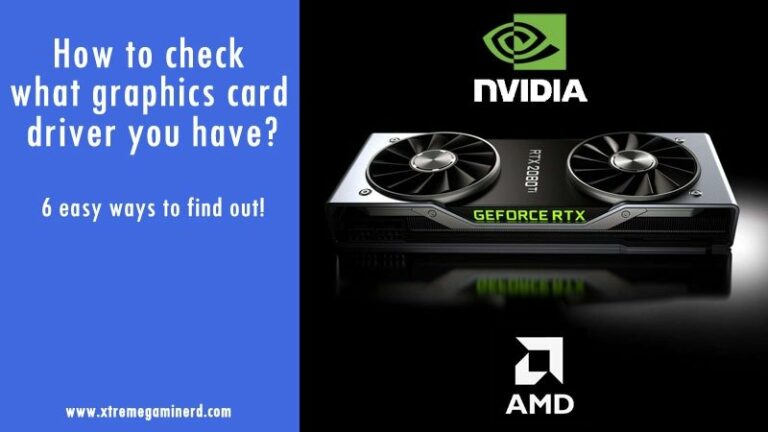There are six ways to know if you have the right graphics driver. If you’re not sure, here’s what to do.
The how to check graphics driver windows 10 is a question that many people have asked. There are 6 ways to know what the graphics driver you have installed on your computer.
There are six simple ways to figure out what graphics driver your system is using right now. Each of these is very helpful in determining the driver version as well as other graphics card details.
These six methods were split into three parts. The first is the Default, which has three ways, followed by Nvidia, which has two, and AMD, which has one. Default techniques are also known as universal methods since they can quickly determine what graphics card or iGPU you have without the need to install extra software. The techniques I mentioned may be utilized with any version of Windows, but I’ll use Windows 10 as an example since it’s the most popular.
The Nvidia and AMD approaches are exclusive to users of their respective GPUs. You can’t utilize the Nvidia approach to find out about AMD graphics cards’ GPU drivers, and vice versa.
Methods by default
Method 1: This is the most common and perhaps one of the oldest techniques of determining the features of your display card. This is how it’s done:-
To access the Run box, use Win+R or enter Run into the Windows search box and click Enter.
Type DxDiag, then proceed to the Display Tab, where you’ll find the Drivers section, where you’ll discover the most recent version of your graphics driver. It will be expressed in decimal figures, with the number following the final decimal indicating your current graphics driver. You may also view information about your graphics card here, such as its model number and the amount of display memory it contains.
Approach 2: It’s a similar simple method to Method 1, but this time you’ll go to the System Information section.
Press Win+R or type “search” in the search box. Type MSInfo32 into the Windows Search Bar.
A System Information Window with a few expanded tabs will appear. Expand the Components Tab and choose Display from the drop-down menu. The version of your graphics card driver may be found here.
Method 3: You can also verify the version of your driver by heading to Device Manager.
To access Device Manager, right-click This PC and choose Manage.
Select Display adapters from Device Manager now. Right-click on your graphics card to open the Properties menu.
Select the Driver tab, and your driver version will be displayed here.
Nvidia Techniques
Both AMD and Nvidia users may benefit from specialized approaches. To access the Nvidia Control Panel or AMD Radeon Settings, make sure the Nvidia or AMD Radeon drivers are installed.
Approach 1: This is a straightforward method. You should be able to go into the Control Panel. You can usually access it from your desktop or the Windows TaskBar.
Right-click on your desktop’s empty space and choose Nvidia Control Panel.
When the window first appears, look in the bottom left corner for System Information. Go to the Display Tab by clicking on it. You may find your driver version, as well as information on your graphics card, here.
Technique 2: This second method of verifying your driver is available if you have installed the Geforce Experience program. You may not only verify the driver version using the Geforce Experience, but you can also upgrade to a newer version.
It’s located on the right-hand side of your Desktop, in the Taskbar. Select Nvidia Geforce Experience from the context menu when you right-click on the Nvidia icon.
Now go to the Drivers page and see what driver version you have. It will also alert you if there is a newer driver version available.
Method AMD
If you have an AMD Radeon graphics card, go to Radeon Settings to see what driver version you have installed. It’s a longer approach than the others, but it provides you with more information.
Right-click an empty area on your desktop and choose AMD Radeon Settings from the drop-down menu.
Select System from the drop-down menu. View the release notes by clicking on Software.
From here, go to the left-bottom corner and choose Updates, then Check for Updates. This will display the current GPU driver version.

Related Resources:-
- What is the best way to upgrade your graphics card?
- What kind of video card do you have?
- Fix the problem “Graphics Card Not Recognized”
- In only six simple actions, you can cool down your GPU.
- Repair a squeaky graphics card
The nvidia graphics driver is a tool that allows users to know what graphics card they have and what version of the drivers are installed. There are 6 ways to know if you have the latest drivers or not.
{“@context”:”https://schema.org”,”@type”:”FAQPage”,”mainEntity”:[{“@type”:”Question”,”name”:”How do I tell what graphics driver I have?”,”acceptedAnswer”:{“@type”:”Answer”,”text”:”
To find out what graphics driver you are currently using, open up the Windows Device Manager.”}},{“@type”:”Question”,”name”:”How do I know which Intel HD graphics I have?”,”acceptedAnswer”:{“@type”:”Answer”,”text”:”
You can check your computers specs to see which Intel HD graphics you have.”}},{“@type”:”Question”,”name”:””,”acceptedAnswer”:{“@type”:”Answer”,”text”:””}}]}
Frequently Asked Questions
How do I tell what graphics driver I have?
To find out what graphics driver you are currently using, open up the Windows Device Manager.
How do I know which Intel HD graphics I have?
You can check your computers specs to see which Intel HD graphics you have.
Related Tags
- how to check graphics card windows 7
- how to check graphics card drivers
- intel hd graphics driver
- how to update graphics driver
- how to update graphics driver windows 10